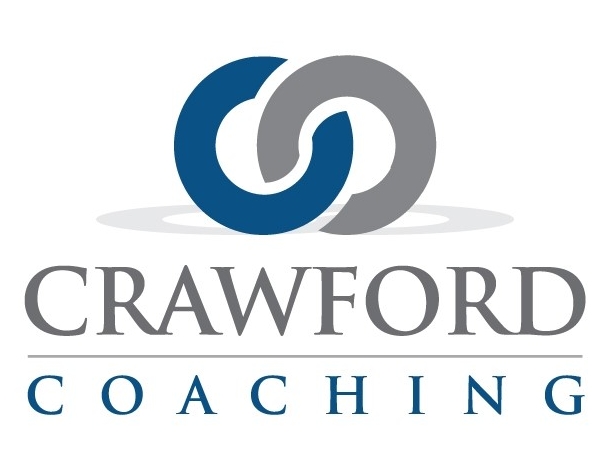XT.com: Buy and transfer TRON to your decentralized wallet to cover gas fees
In this short training video I will show you how to get Tron. In order to send USDT TRC-20 from your decentralized wallet you will need some TRON to cover the gas fees.
The T in TRC stands for TRON. The trading symbol is TRX.
Not all exchanges support TRX. For example; TRX was de-listed from CoinZoom so you can’t buy or trade TRON on CoinZoom, but CoinZoom does still support USDT TRC-20.
What does a construction worker do when they run into a new challenge? They look at their tools and find the best tool for the challenge!
CoinZoom does not support the TRX coin but Kraken, XT and CoinStore all support TRX
I’m going to use XT.com.
Open your XT.com account and head to Spot Account. In the search bar enter the symbol for TRON, which is TRX. Click on Trading. And then pick the trading pair that you will use.
I’m using my USDT to buy some TRON so I’ll pick the TRX/USDT trading pair.
I want to move faster so I’m going to change this to a market order. Enter the amount of USDT you want to spend and then buy TRX.
Once the purchase has been completed go back to spot account.
Now you will see TRX in your portfolio. Click on withdrawal.
From the withdrawal window under withdrawal type select on-chain.
Then paste your TRON wallet address from your decentralized wallet! If you don’t know where to get your TRON wallet address find the training video called Trust Wallet, how to add TRON to cover TRC gas fees.
Once everything is ready hit withdrawal.
You’ll be asked to confirm the order, and you will have to approve the transfer with security codes, but that’s it! You’ve successfully bought and transferred TRX to your decentralized wallet.
And check out the gas fees XT is charging! TRON was trading at .069 and if you multiply .069 times 14 it comes out to 96 cents! Now you can see why some people prefer TRON over Ethereum!