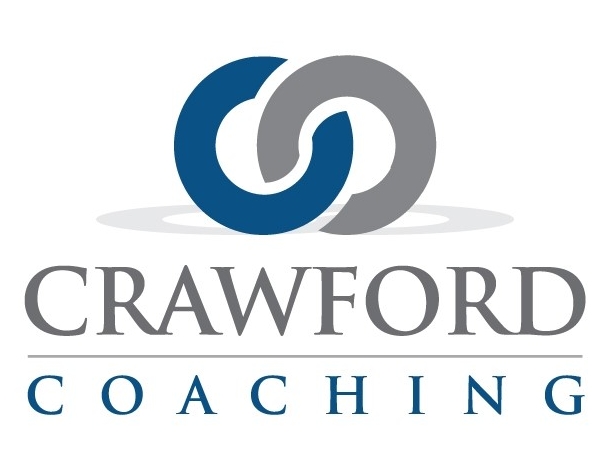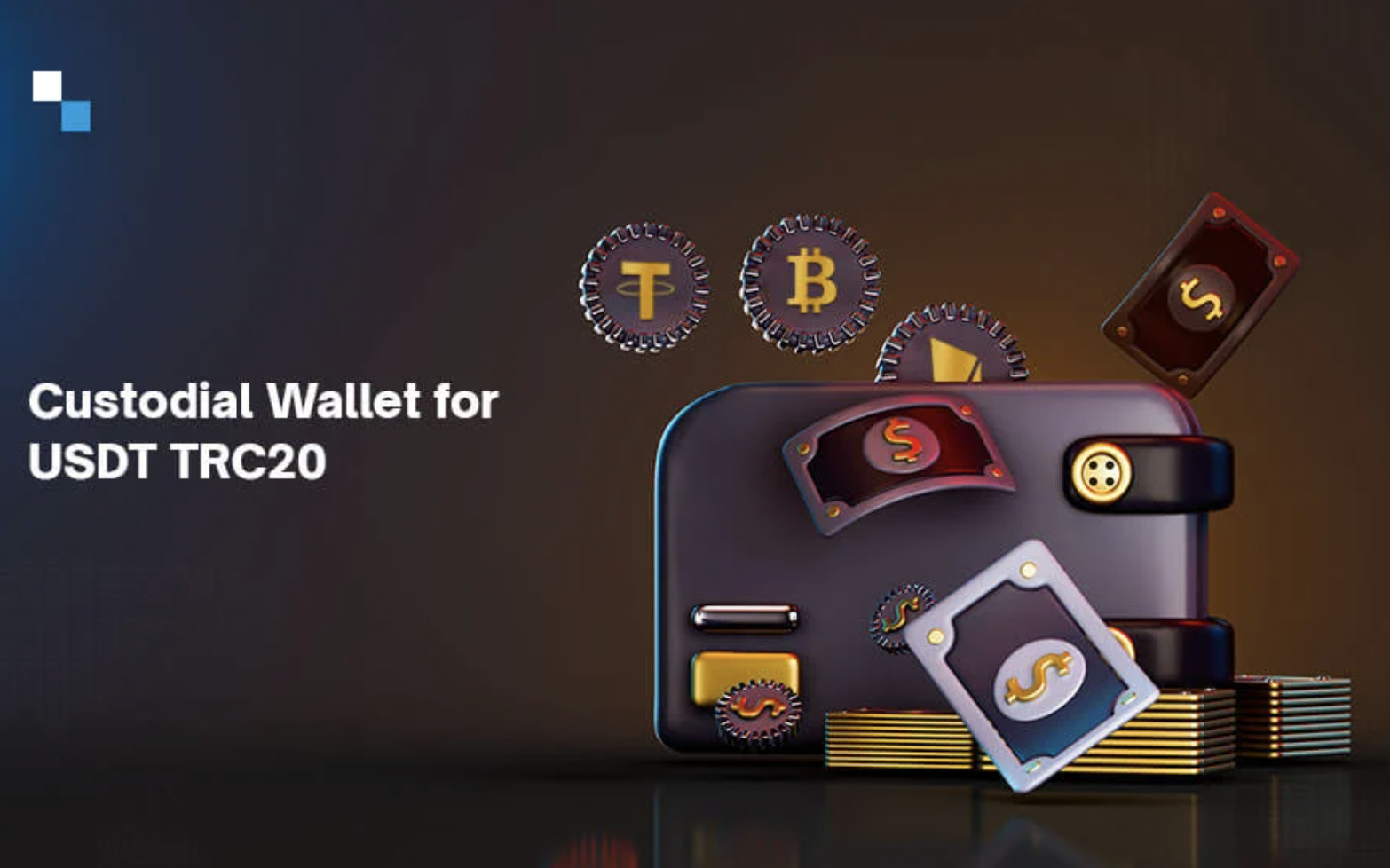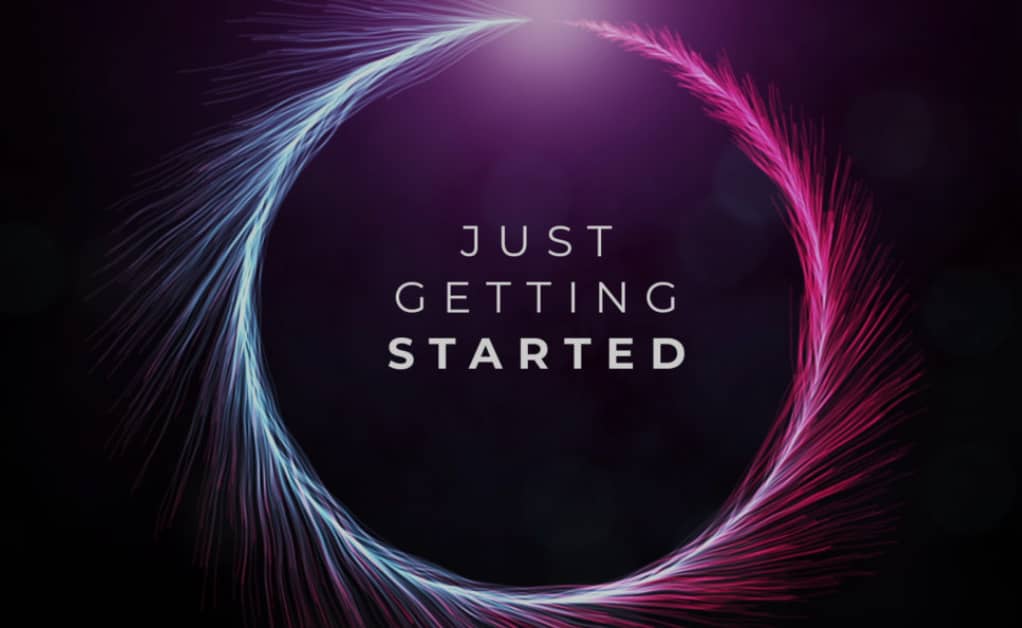Hey guys,
I want to do a little troubleshooting quick video to show you what I see, and I’m acknowledging that some people are having a little trouble with the enrollment on the crypto program.
So let’s just go through a couple of things so that you can maybe get a better understanding of the navigation process there.
There are a couple of different ways I’ve showed you on videos for enrollment. I’m going to just copy the last eight digits, which is eight letters and numbers, from the enrollment link. So not using the entire affiliate enrollment link, I’m just gonna use the eight digits.
If I go to a new window, using Safari, I’ll show you on Safari, I’ll show you on Chrome. So one thing I notice on crypto program is that typically if I use my two fingers, I can paste, but I can’t do that here. Crypto program has some kind of block where you can’t use your fingers for some reason, and also when you go to copy things from the site, it doesn’t allow you. So I’m assuming they programmed that in purposely. But you see, all I did was just paste in the eight-digit code from my referral link, and this go box shows up. If I click on the go box, it takes me to the enrollment page, and the referral code is automatically filled in.
Now, I’ve been on Zooms with people, and I’ve seen that not work, whether they’ve typed it in or even if they paste it in. Maybe there’s some sort of pop-up blocker or something. I am not a tech guy, so I don’t know the answer as to why that yellow box isn’t coming up. I personally have never run into an issue. I’ve used it on my iPad, I’ve used it on my phone, I’ve used it on Safari, Chrome, Incognito. Not one time have I personally run into any issues yet. However, I’ve been on Zooms where people have run into issues getting through to the enrollment page. So I don’t necessarily have an answer. Again, I’m not a tech person. Maybe as a recommendation, you reach out to Jeff. He’s the brains behind the development of the Crawford Coaching website. Maybe he can help as far as technical support. But I wanted to at least show you what it should look like.
So even if I go over here to Chrome and open up a new window in Chrome, I go to crypto program.me. Same thing, it’s a blank screen because it is a private site. If I double click here, it won’t paste, but I’ll go up to edit, hit paste, and the go box pops up as another way to potentially do it. I’ve also shown taking the entire affiliate link and pasting it. Every time it does the same thing, regardless of whether I’m doing it from Safari, Chrome, incognito, my phone, or my iPad. I’ve never run into any issues getting through to the registration page.
Now again, I’m acknowledging because I’ve been on Zooms with people and I’ve seen them put the code in, put the entire link in, and for some reason, they’re not getting through. So I don’t know if it’s some sort of computer security setting or if it’s some sort of internet setting thing. Of course, you can always send an email to support@cryptoprogram.me. But if you are running into that much of an issue, your best bet is to reach out to me. Let’s set up a Zoom, we’ll figure out a way to get you registered. I’ve helped other people get registered. And then, typically, what I’ll do is send an email to support letting them know that I was on a Zoom call with you, and we couldn’t get through on your computer. So I helped with just the registration part. But I want to make sure that you understand that this is something that other people have experienced. Some people don’t have any issues, while others do. It’s just something we have to work around.
I’ve always said that you don’t want to allow something like a tech issue to stand in your way of moving forward. You need to figure out a way to work around it. I was on a call with someone who just couldn’t get through using her computer, her son’s computer, or her phone. Nothing was working. Then she went to her office, used a different computer, and was able to enroll without any issues. There’s always a way. You just have to work around it and figure out the best solution.
If you’re looking for technical support, I’m probably not the person for that. Jeff, who helped build the website, is the tech genius. He’s the one to reach out to in my opinion. But if you want to get on a call with me, maybe we can figure out a way to work around it. I’ve spent enough time trying to figure out people’s settings and security, and it’s not my area of expertise.
So the only real workaround I have is to get on a Zoom call with you and help you get your account registered. Then we can send an email to support, letting them know the situation and that we did everything we could to try to work around it. I don’t think we’ll have any problems from support if we just do things the right way.
Anyway, I hope that video helps. I know it’s not a definitive solution, but it’s more of an acknowledgement of the issue and what you and others may be facing. Hopefully, it gave you some ideas on how to work around the problem.