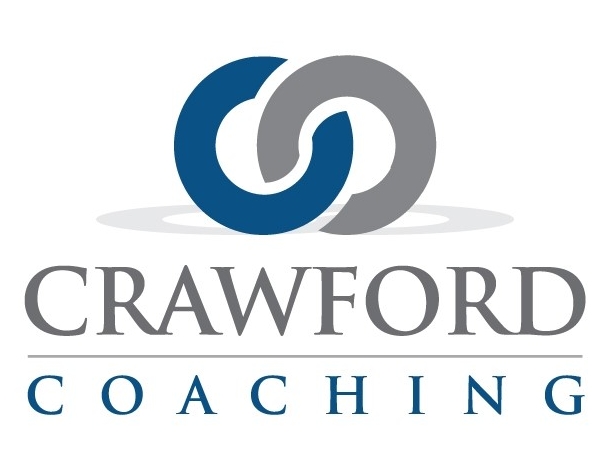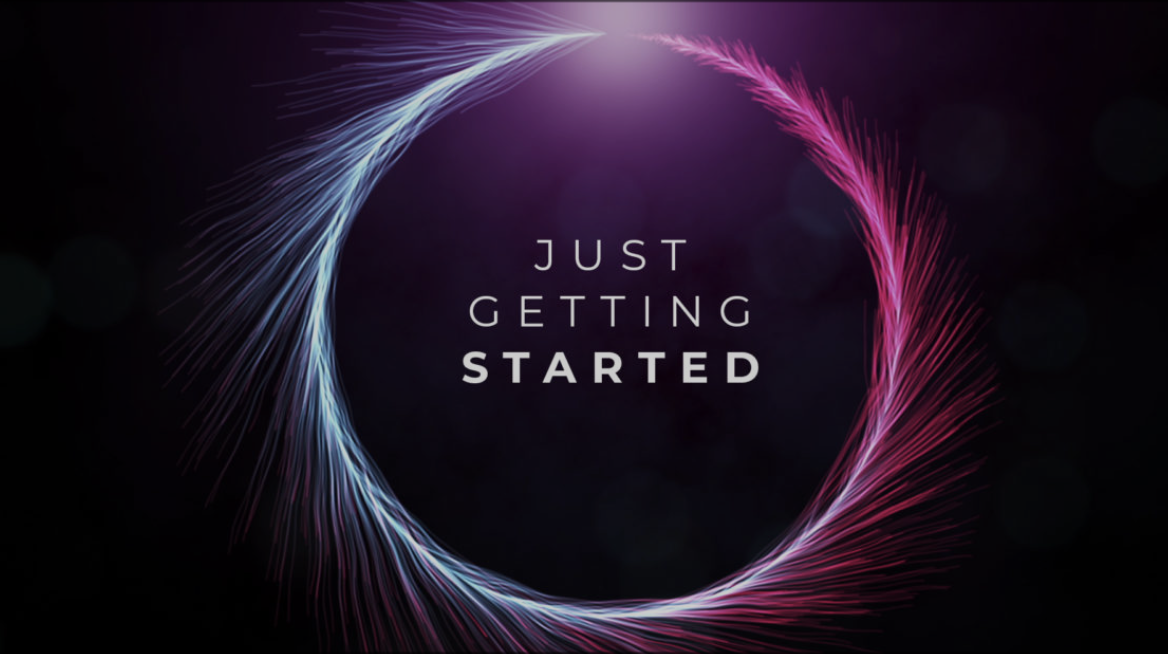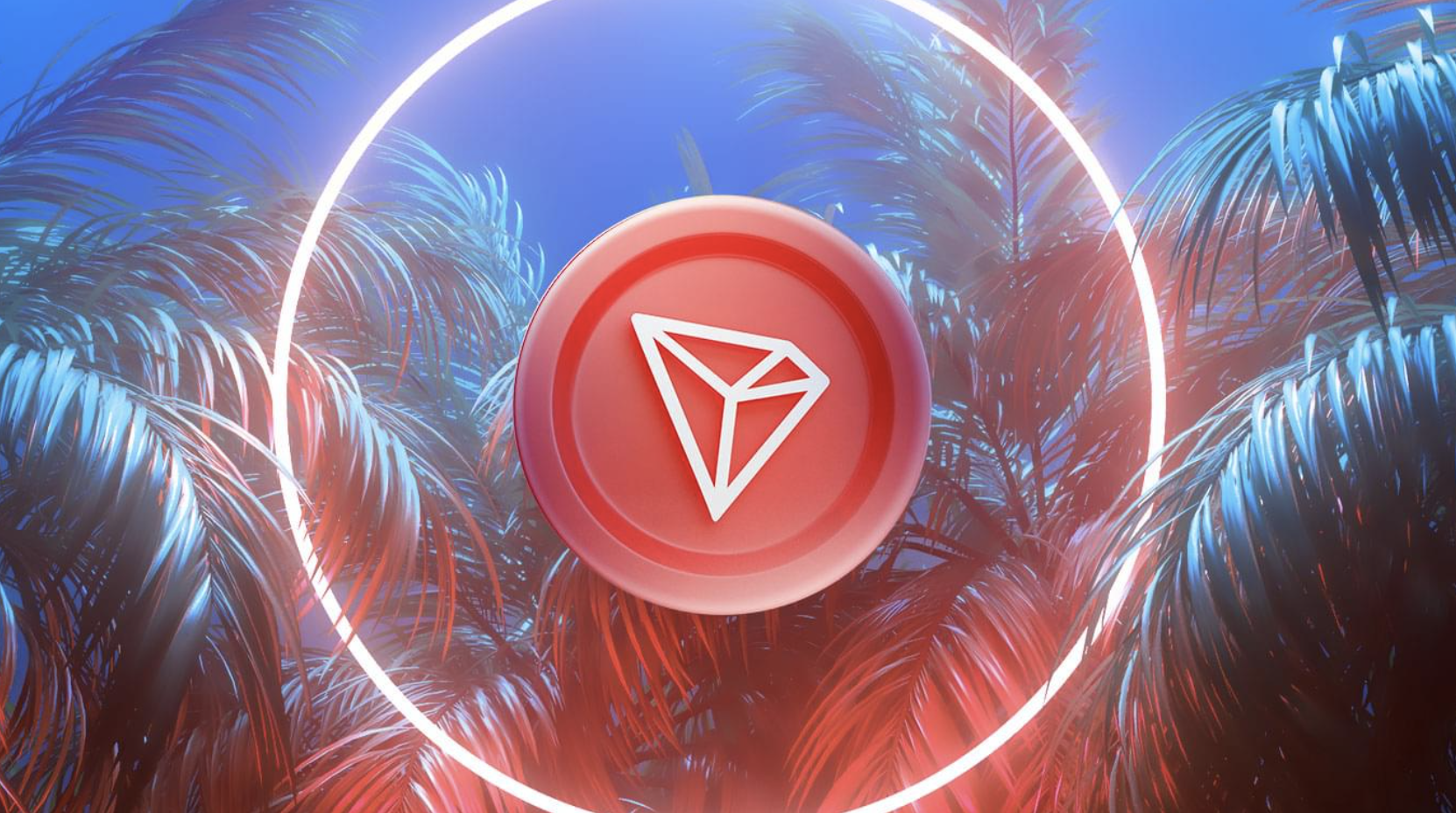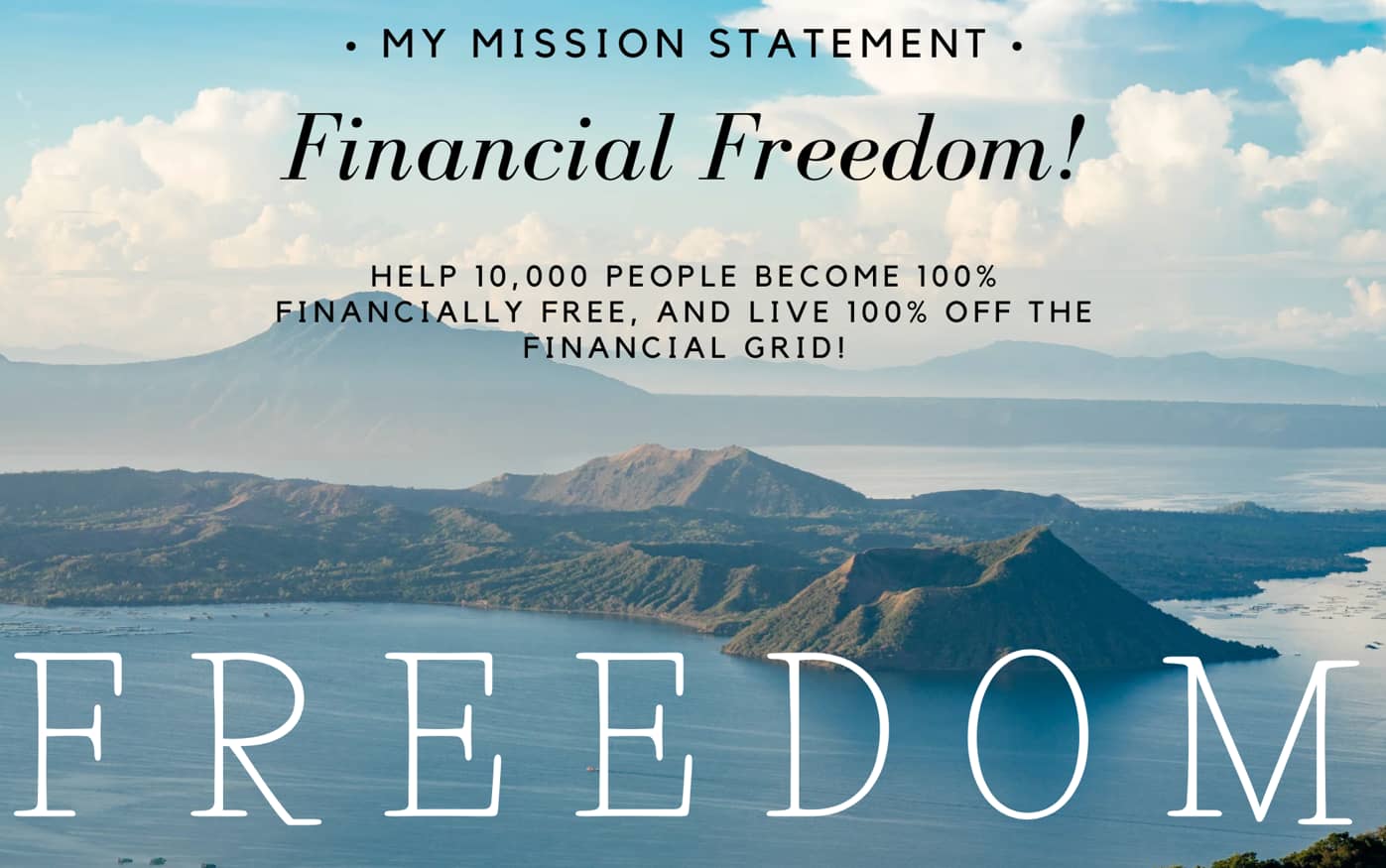Trust Wallet: USDT TRC20 and TRON Wallet Address
In this video I will show you where to get your USDT TRC20 wallet address in your Trust Wallet.
- After you login to your Trust Wallet locate Tether USDT and click on it. Make sure it says TRC20 at the top left. Click on Receive.
- On the receive USDT screen you will see a QR code and a wallet address. The wallet address should start with a T. Hit the copy button.
- Send the address to yourself in a text or an email. Hit done.
- Next, you are also going to need your TRON wallet address. Click on TRON. And then receive. Notice that you are on the receive TRX screen, but look at the wallet address. You can copy it again, but your TRON wallet address is the same as your USDT TRC20 wallet address. Remember, in order to send USDT TRC20 you are going to need some TRON to cover the gas fees. You can buy TRON directly from your Trust Wallet.
- To buy directly from Trust Wallet hit done, and then buy. The minimum amount of TRON you can purchase through Trust Wallet is $27.01. As long as you buy more than that amount you can use Mercuryo. They are a trusted third-party payment provider. Hit next.
- You can pay with Apple Pay or a credit or debit card. You can follow the prompts from here.
- You can also buy some TRON on an external exchange and send it to your Trust Wallet. CoinZoom does not support TRON. So you will have to go to a different exchange to buy TRON! Check out XT, Coin Store or Kraken. They all support TRON. Remember, you don’t need that much. You are only using it to pay network fees.
You got this!